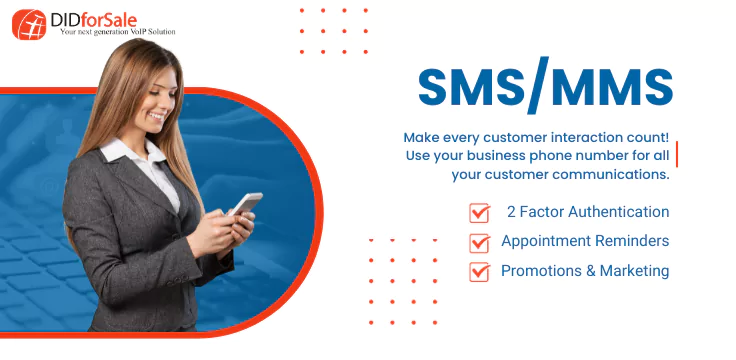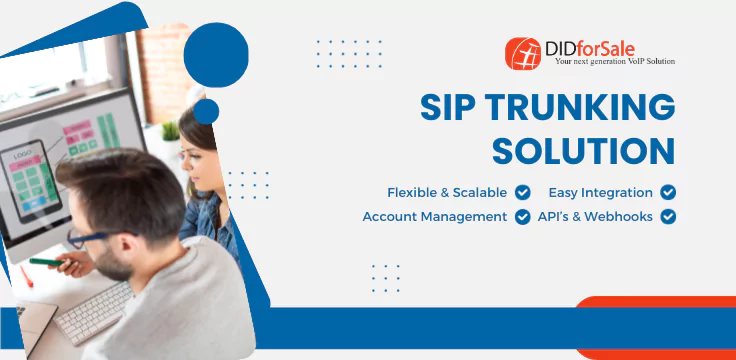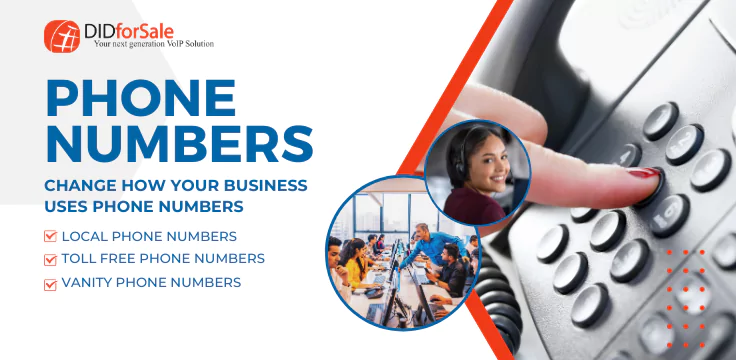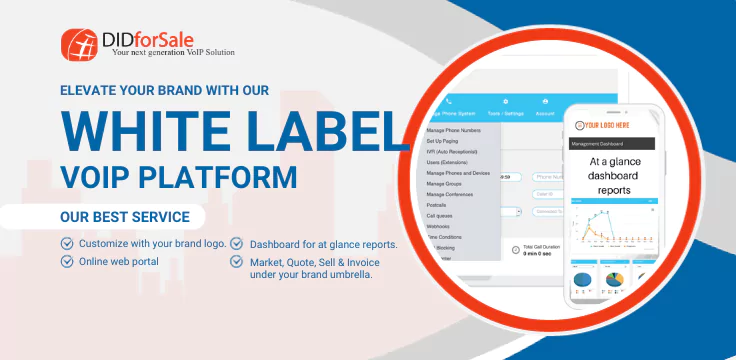STEP-1 Configure your DID with your asterisk?
You can find the instructions here.
Now Edit your sip.conf
Add the code below to your ’sip.conf ‘ file
[didforsale_did]
type=peer
host=[IP Address of our Server]
nat=yes
canreinvite=no
disallow=all
allow=ulaw
allow=alaw
dtmfmode=rfc2833
context=from-didforsale
insecure=very
qualify=yes
In your extensions.conf
[from-didforsale]
exten => _X.,1,Set(CALLERID(num)=${CALLERID(num):1})
include => from-custom-a2billing
Add the code below to your ’extensions.conf ‘ or ’extensions_custom.conf ‘file
[custom-a2billing]
exten => _X.,1,Answer
exten => _X.,2,Wait,2
exten => _X.,3,DeadAGI,a2billing.php
exten => _X.,4,Wait,2
exten => _X.,5,Hangup
Dont forget to reload your new configurations.
asterisk -r
sip reload
extensions reload
exit
Set up the destination for your DID in the A2billing management interface.
Have Questions, Problems or Suggestions?
You can always reach us at Contact-support@didforsale.com with your questions, Problems or Suggestions.
For more information about our company and products visit https://www.didforsale.com/