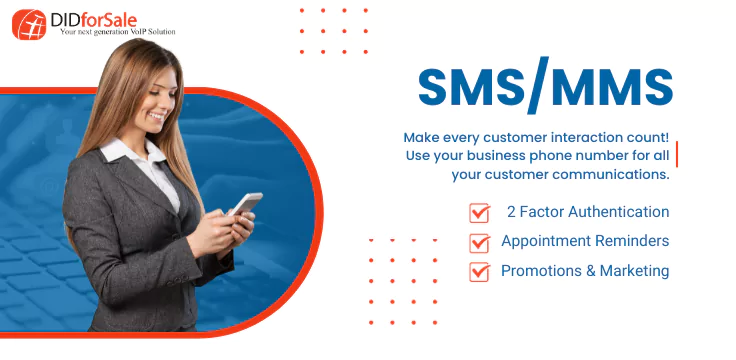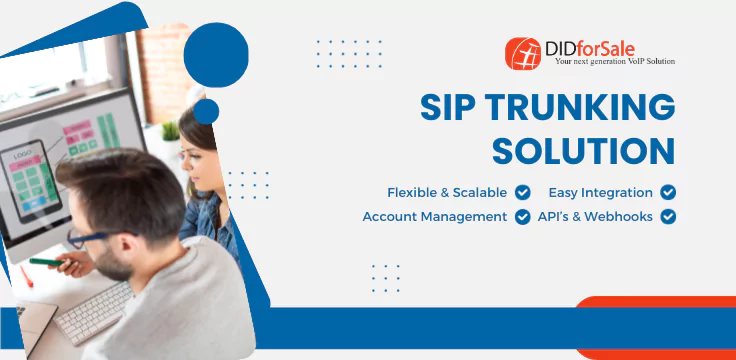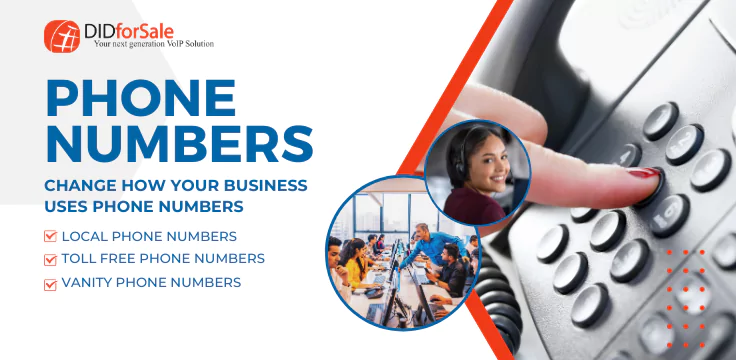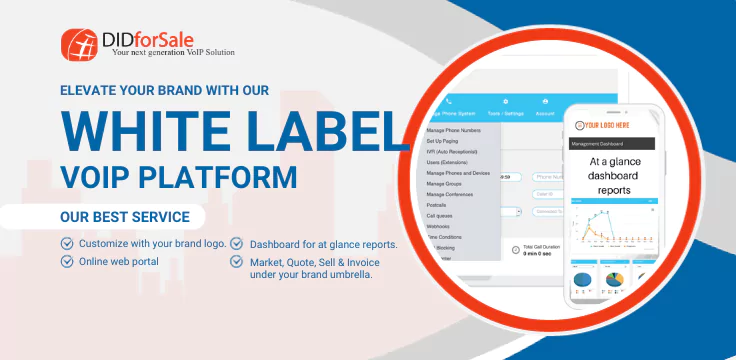For configuring our DID number with goautodial, you will have to create two trunks in your system to allow calls from our server. You can do that by going to Admin section in your goautodial and choose carriers. Click on “Add a New Carrier” and add the following parameters
Carrier Name : DIDforsale_in1
Account Entry :
host=209.216.2.211
type=peer
context=trunkinbound
disallow=all
allow=ulaw
nat=yes
canreinvite=yes
insecure=very
dtmfmode=rfc2833
Protocol : SIP
Active : Y
Leave other fields as default or blank. Create one more carrier with same options except the host parameter in Account Entry field. Change the host from 209.216.2.211 to 209.216.15.70 in the new carrier.
Now you will have to route the DID number to the extension you want. You can do that by selecting Inbound –> Add a new DID, Add your DID number, and add the extension to where you want to forward the calls coming to DID in the Extension field and submit.
Local Phone Numbers for your Business
Get the SIP Trunking for your Asterisk, we guarantee best price, best coverage and Free Support for Asterisk.
[button link=”https://www.didforsale.com/customer/signup/index.php” type=”big” color=”white”] Try it for Free Now![/button]