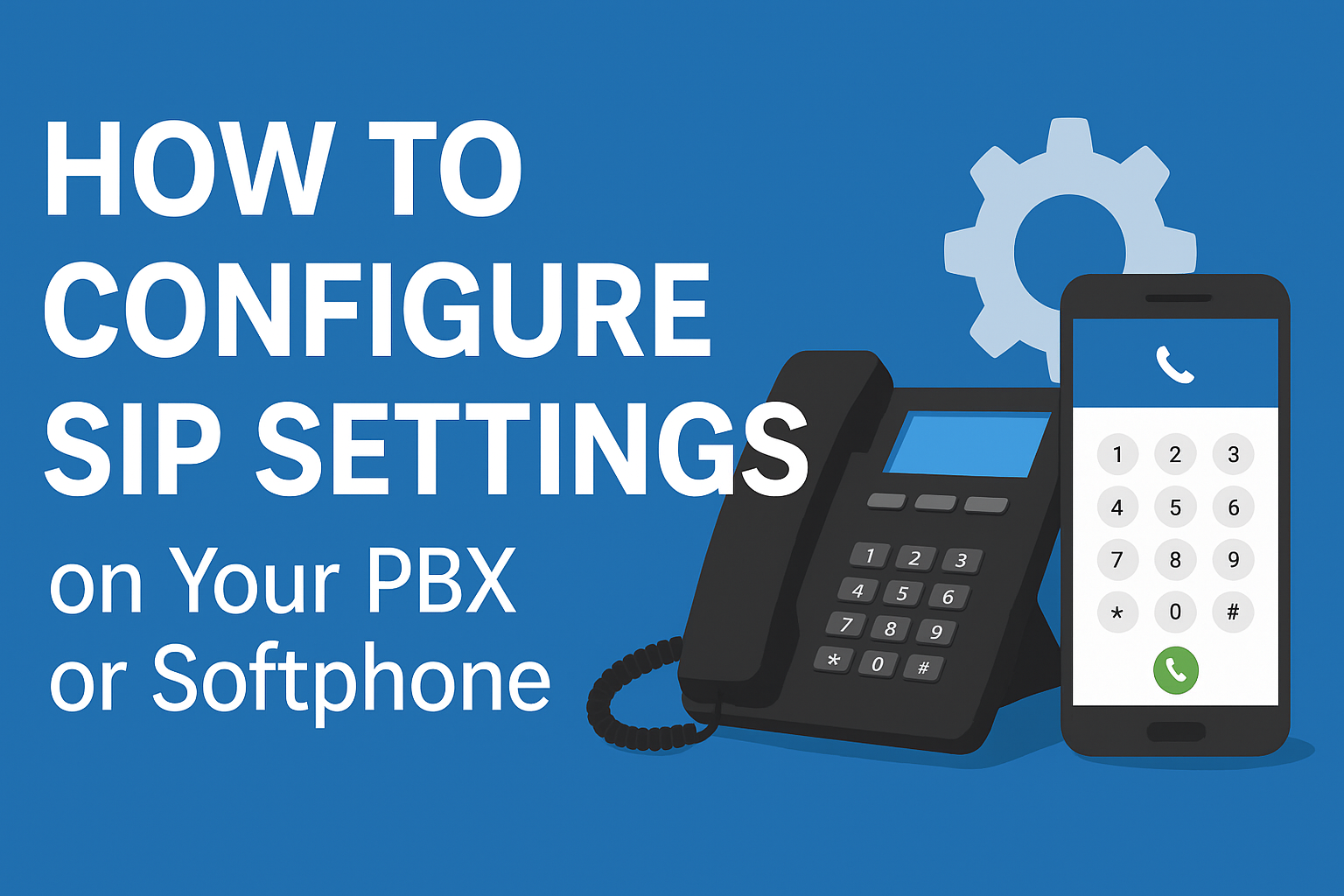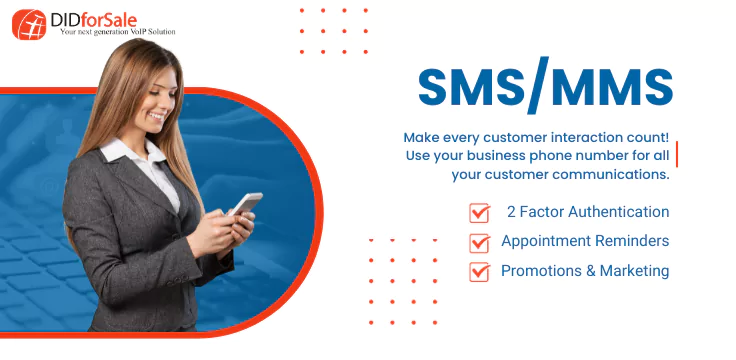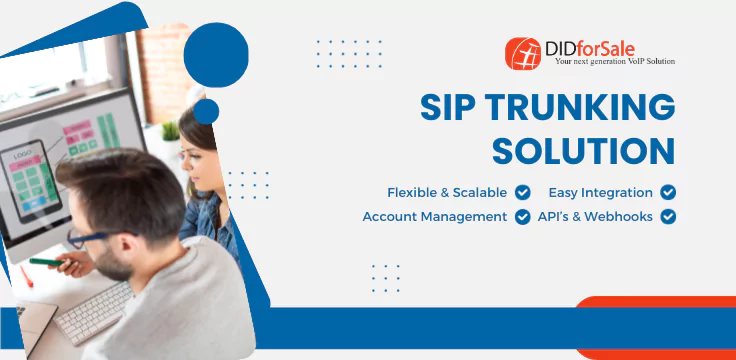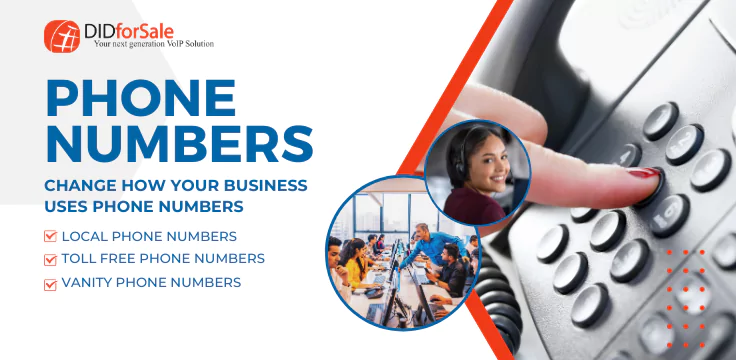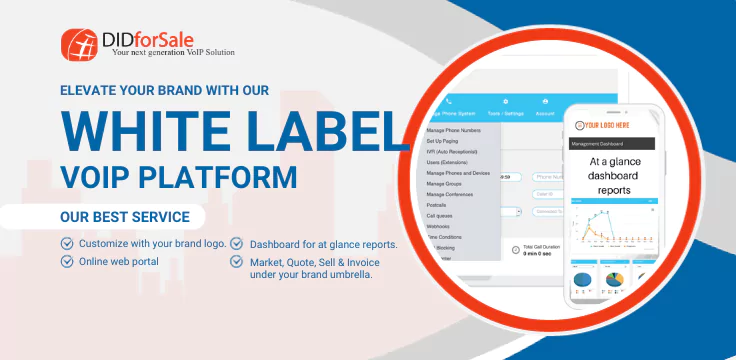Setting up your SIP (Session Initiation Protocol) correctly is the foundation of a reliable and high-quality VoIP communication system. Whether you’re configuring SIP settings on a PBX system or a softphone, the goal is the same — to ensure smooth voice connectivity, call routing, and interoperability between your devices and SIP trunk provider.
In this guide, we’ll walk you step-by-step through how to configure SIP settings, understand what each parameter means, and make sure your setup delivers crystal-clear communication through DIDforSale’s reliable SIP trunking service.
What Are SIP Settings and Why Do They Matter?
Before diving into the technical setup, let’s understand the basics.
SIP settings are the configuration parameters that allow your PBX or softphone to connect with a VoIP provider. These settings ensure that voice calls are properly registered, authenticated, and transmitted over the internet.
When properly configured, SIP settings ensure:
-
Seamless communication between your VoIP devices and your SIP trunk provider.
-
Secure registration and call routing.
-
Improved call quality and reliability.
-
Compatibility with multiple devices and networks.
In simple terms, configuring your SIP settings is what allows your business phone system to make and receive calls over the internet instead of traditional phone lines.
Key Elements of SIP Configuration
Before configuring your PBX or softphone, you’ll need some essential information from your SIP trunk provider (like DIDforSale). Typically, these details include:
-
SIP Server/Domain: The domain or IP address of your SIP provider. Example:
sip.didforsale.com -
SIP Port: Usually
5060for non-encrypted traffic or5061for TLS. -
Username / SIP ID: The SIP account or user ID assigned to your trunk.
-
Password: The authentication key for your SIP account.
-
Proxy/Outbound Proxy: (Optional) Used for routing SIP traffic through a specific server.
-
Registration Expiry: Determines how often the SIP client re-registers with the provider.
Having these details ready ensures a quick and smooth VoIP SIP setup process.
Step-by-Step SIP Configuration Guide for PBX Systems
If you’re using a PBX (Private Branch Exchange) — such as FreePBX, 3CX, Asterisk, or FusionPBX — you’ll need to enter the SIP details into the system to enable call routing.
Step 1: Log in to Your PBX Admin Portal
Access your PBX dashboard using an admin login. Depending on your system, this could be via a web interface or local control panel.
Step 2: Create a New SIP Trunk
Navigate to Trunks → Add New SIP Trunk.
This is where you’ll input the details provided by your SIP trunk provider (DIDforSale).
Step 3: Enter Basic SIP Details
Fill in the following fields:
-
Trunk Name: Choose a recognizable name, e.g.,
DIDforSale_Trunk. -
Outbound Caller ID: Enter your registered phone number or company number.
-
Maximum Channels: Set based on your plan or concurrent call limit.
Step 4: Input Registration String
Your registration string typically looks like this:
This line authenticates your PBX with the SIP server and enables two-way communication.
Step 5: Configure SIP Peer Details
Add the SIP server and authentication parameters under Peer Details:
💡 Pro Tip: Make sure to enable only the codecs supported by your SIP provider to ensure compatibility and better voice quality.
Step 6: Define Incoming and Outgoing Routes
To ensure calls are properly routed:
-
Create Outbound Routes for calls made outside your PBX.
-
Set up Inbound Routes to direct incoming calls to specific extensions, IVRs, or queues.
Step 7: Apply Changes and Test
Save and apply your changes, then place a test call to confirm successful registration. If your PBX shows as “Registered” in the status panel, your SIP trunk configuration is complete.
Configuring SIP Settings for Softphones
If you’re using a softphone , configuring SIP settings is straightforward. Softphones allow users to make and receive calls directly from their computers or mobile devices using a headset or microphone.
Step 1: Open the Softphone App
Launch your softphone and navigate to Account Settings or Add SIP Account.
Step 2: Enter SIP Account Credentials
Input the following:
-
Account Name: DIDforSale SIP Account
-
SIP Server/Domain:
sip.didforsale.com -
Username: Your SIP ID
-
Password: Your account password
-
Outbound Proxy: Leave blank or as instructed by your provider.
Step 3: Advanced Configuration (Optional)
Under advanced settings:
-
Set SIP Port to
5060. -
Enable STUN or ICE for NAT traversal if using a private network.
-
Choose supported codecs such as G.711 or G.729.
Step 4: Save and Test Your Setup
Once you’ve saved the settings, your softphone will attempt to register with the SIP server.
When registration is successful, you can start making VoIP calls immediately.
Troubleshooting Common SIP Configuration Issues
Even a small typo in SIP credentials can cause registration failures or call drops. Here are a few quick checks:
| Issue | Possible Cause | Solution |
|---|---|---|
| Registration failed | Incorrect SIP credentials | Double-check username and password |
| One-way audio | NAT or firewall issue | Enable STUN/ICE or configure port forwarding |
| Call drops after a few seconds | SIP port blocked | Allow UDP/TCP 5060-5061 in firewall |
| Poor audio quality | Codec mismatch or low bandwidth | Use supported codecs and stable internet |
If you’re using DIDforSale SIP trunks, our support team can assist you in verifying SIP registration and troubleshooting configuration issues.
Why Choose DIDforSale for Your SIP Trunk Configuration?
When setting up your SIP system, your provider matters as much as your setup. DIDforSale simplifies SIP configuration by offering:
-
Detailed SIP setup documentation for all major PBX platforms.
-
24/7 technical support to help you configure SIP settings quickly.
-
Reliable SIP trunks with 99.99% uptime and crystal-clear voice quality.
-
Flexible scalability to add or remove trunks as your business grows.
-
Nationwide coverage with affordable phone numbers and DID options.
Whether you’re a small business or an enterprise, DIDforSale ensures your VoIP SIP setup is secure, efficient, and future-ready.
Final Thoughts
Configuring your SIP settings properly is the first step to unlocking the full potential of VoIP communication. Whether you’re setting up SIP settings for a PBX or SIP settings for a softphone, precision in configuration ensures seamless connectivity, excellent call quality, and minimal downtime.
With a reliable provider like DIDforSale, you get more than just SIP trunks — you get expert guidance, advanced security, and unmatched reliability to power your communication network.
Ready to configure your SIP trunk?
Get started with DIDforSale today and experience reliable SIP trunking with expert support for your PBX or softphone setup.