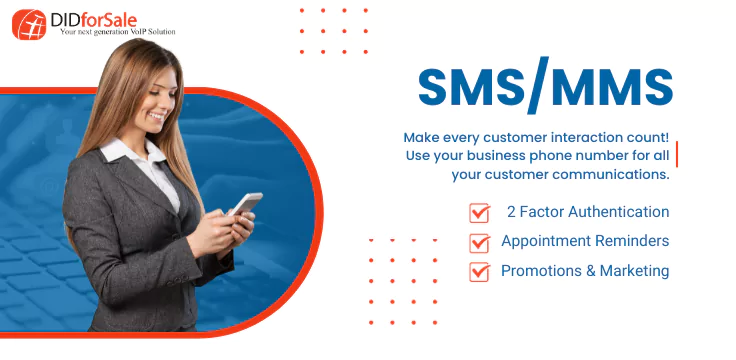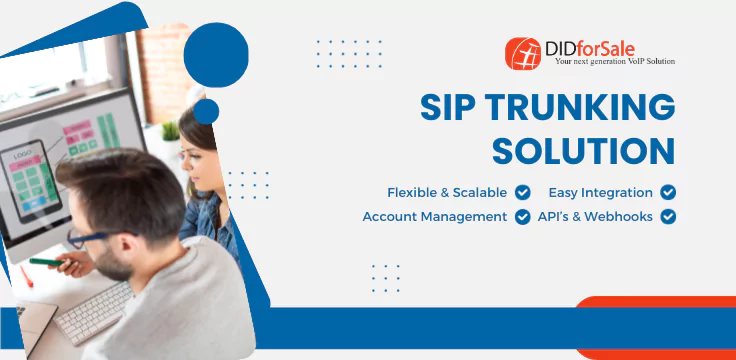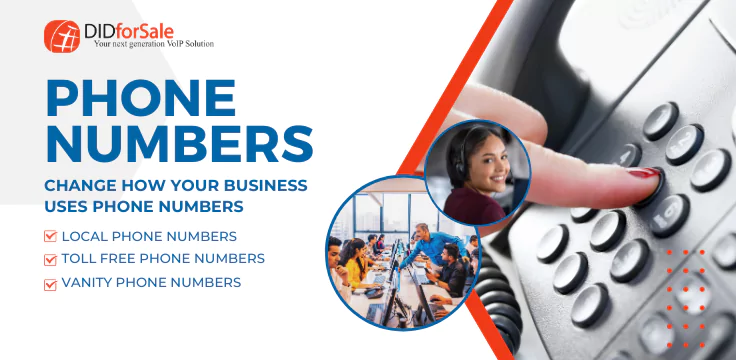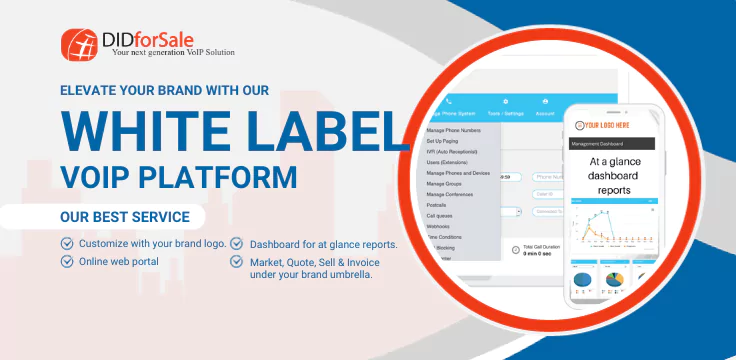<!– @page { size: 8.5in 11in; margin: 0.79in } P { margin-bottom: 0.08in } A:link { color: #0000ff } –>
Link with Images
http://www.didforsale.com/trixbox.doc
Setting up DIDForSale with TrixBoxPro
-
Download trixboxpro from www.trixbox.com
-
Install the software on your machine.
In my case my trixbox was on local network behind the router/firewall. Good thing about trixbox is that at the time of activation if detect that the trixbox server is behind the firewall.
My Router IP 68.4.75.230
When I login on trixbox 1st time, I see this screen.
Type the username IP and password IP
Before that I configured my server with static IP address 192.168.1.10
Once I login with usernameip and password ip, I see this screen
Press 11, “Set root password”. You should be comfortable in linux, don’t need to be expert. You will be fine as long as you know what you are doing.
Type the password that you can remember.
Then press Q to quit.
Being able to login as root, gives you more ability to learn and see things behind the curtains. Also gives you ability to debug things.
Now we will login as root,
Now open a web browser and type the ipaddress os your server
192.168.1.10
Click on options -> voip -> and enter the information.
Click on Add VoIP Account. You will see an entry like this
Now lets add the phone number
Extensions -> Phone Numbers
Now Click on Extensions -> Phones
Now Click on Extensions -> Add Extension
Select the phone number if you was the DID to ring on this extension.
Now in this notice the Inbound Phone number and Phone Devices. I selected the device and DID number we configured earlier.
Once All the information is verified you will see this
If you go back and click on phone number you will notice that the number is assigned to this new extension.
Once this is done click on Extensions -> Phones
You will notice the password is changes to 1100
Now I am going to ssh to the server using putty (Don’t know about putty, Google is your friend)
Login as root and the password you selected.
Once logged in type asterisk –r
And you will be in asterisk CLI, here you will see all the activity related to asterisk.
Now Download free xLite from counterpath.
Click on Sip Account Setting
Click on add and Enter the following information, (Password is 1100)
Click Apply, OK,
On CLI in in ssh console you will see this
On Xlite you will see this,
Now I am going to call 1949 885 0076 DID Number I assigned for this. But before making a call I will do the post forwarding on my router to my trixbox server.
Now when I make the call I can see the call flow in the asterisk console:
And my soft phone is singing.
This is the basic setup and proves that SIP DID with DIDforSale works with the trixbox even behind the NAT. For any further questions or concerns send us email to contact-support ay didforsale.com