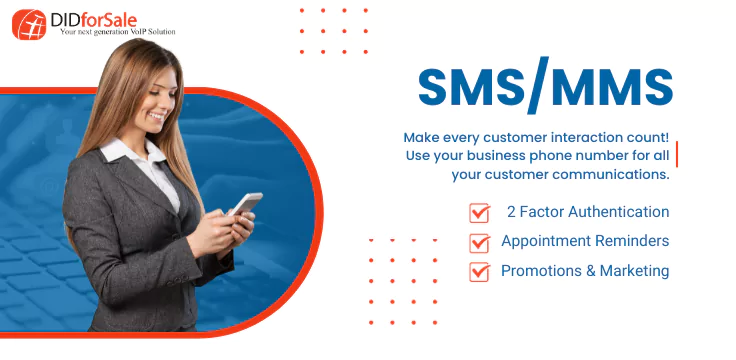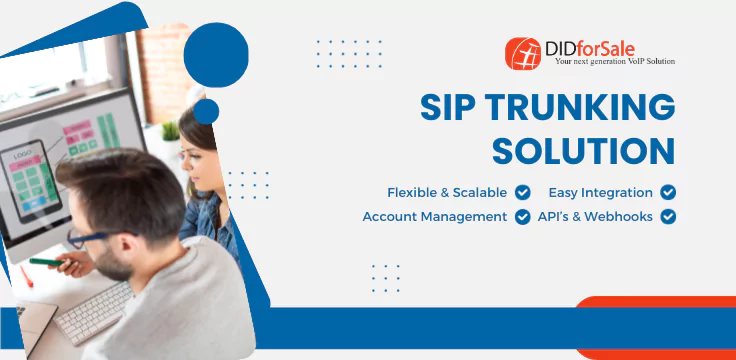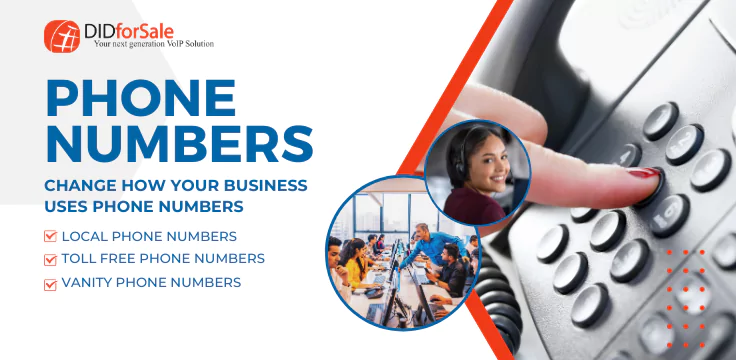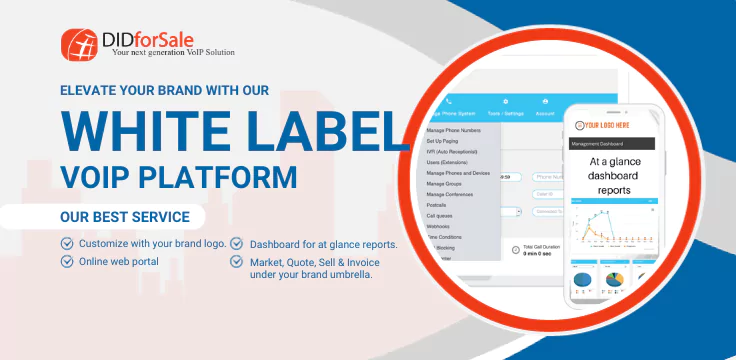The “302 Moved Temporarily” error on the Cisco SPA122 often relates to issues with how the device handles URL redirection, typically in connection with network settings or how it interacts with the SIP (Session Initiation Protocol) server. Here’s how you can troubleshoot and attempt to resolve this issue:
1. Check SIP Registration:
- Login to Cisco SPA122 Web Interface:
- Open a web browser.
- Enter the IP address of the Cisco SPA122 device in the address bar.
- Login using your username and password (default is usually
admin/adminunless changed).
- Navigate to Voice > Line 1 (or Line 2, depending on the line you are using):
- Ensure that SIP registration information is correct. Sometimes, an incorrect registration could cause a 302 redirect.
2. Check SIP Server Configuration:
- Verify the SIP Proxy and Outbound Proxy settings. Make sure that the address you are using is correct and matches the SIP server you’re supposed to connect to.
- If the SIP server has changed, you may need to update the proxy server address.
3. Disable URL Redirection (if applicable):
- Look for any settings related to Redirect or Call Forwarding in the SIP settings.
- Disable or adjust these settings as necessary. In some cases, call forwarding or auto-redirection may cause this 302 error.
-
Steps to Disable Call Forwarding Using Phone Keys:
- Pick up the handset or activate the dial tone on your phone connected to the Cisco SPA122.
- Dial the Call Forwarding Disable Code:
- For unconditional call forwarding (forward all calls), the code is usually
*73. This disables call forwarding for all calls. - For call forwarding on no answer (forward if no one picks up), the code is often
*93. - For call forwarding on busy (forward when the line is busy), the code might be
*91.
If you’re unsure of the exact codes, check with your VoIP provider as these codes can vary slightly based on configuration.
- For unconditional call forwarding (forward all calls), the code is usually
- Listen for Confirmation:
- After entering the code, you should hear a confirmation tone or message indicating that call forwarding has been successfully disabled.
- Hang Up the Phone:
- After receiving the confirmation tone, simply hang up to complete the process.
Example:
- To disable unconditional call forwarding:
- Pick up the handset, dial
*73, and wait for the confirmation tone. - Hang up the phone.
- Pick up the handset, dial
4. Check DNS Settings:
- Sometimes DNS misconfigurations can cause issues with resolving SIP server addresses, resulting in 302 errors.
- Check the Network Setup section in the Cisco SPA122’s web interface to verify the DNS settings.
5. Update Firmware:
- Ensure your Cisco SPA122 is using the latest firmware. An outdated firmware can cause compatibility or bug-related issues, including redirect problems. To update:
- Visit Cisco’s official support website.
- Download the latest firmware for SPA122.
- Use the Administration section in the web interface to upload and apply the update.
6. Factory Reset (if necessary):
- As a last resort, you can factory reset the device and configure it from scratch.
- Go to Administration > Factory Reset in the web interface.
- Reconfigure your settings afterward to see if the error persists.
By following these steps, you should be able to resolve or diagnose the “302 Moved Temporarily” issue on your Cisco SPA122.